How to change the author of a WordPress post?
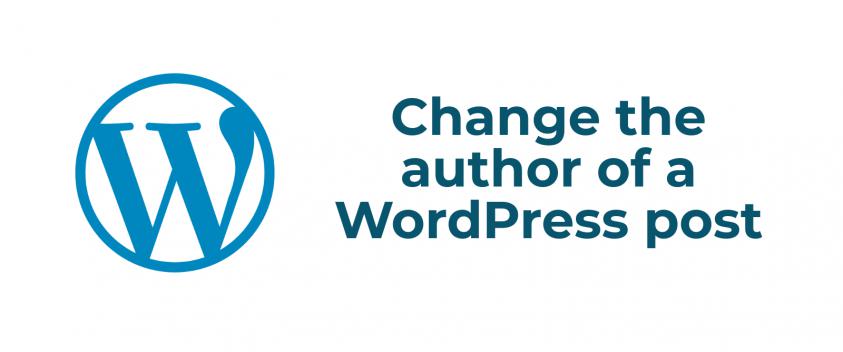
Sometimes, it is needed to change the author of a WordPress post. So here I am going to tell you how you can change the author name of your WordPress post.
From your WordPress admin panel, you, as a global administrator and all the top label admin has the rights to change the author and assign any other author to a particular WordPress post.
Set the first image of WordPress post content as featured
Best WordPress Plugins To Optimize Images
You don’t need to copy the whole post and create a new post and then assign the author and deleting the old post. It will cause lots of wasting in time. So here in this post, I am going to tell you how you can change the author of a WordPress post just in a click.
Changing the author of WordPress post from editor
To change the author of a WP post, go to the post edit page. On the post edit page, Go to the top right part and you will fund “Screen Options”. After clicking it you will get some checkbox just like the picture below:
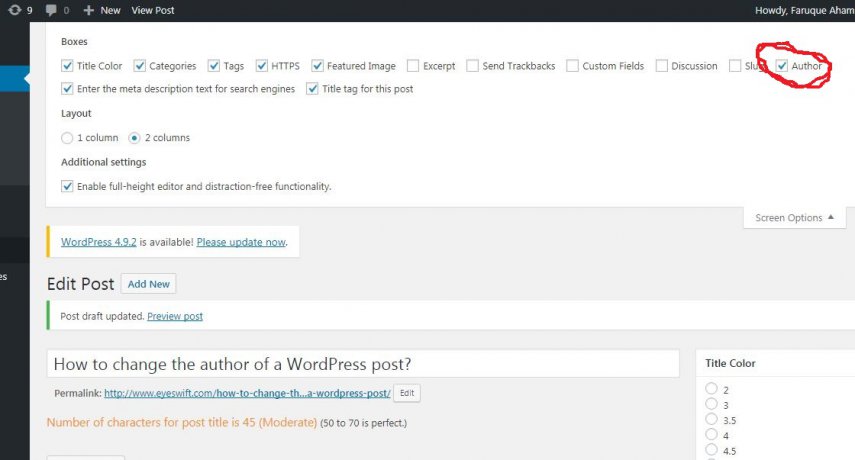
In the above picture check the author checkbox. After that, the author option will appear below the post editor box just like you can see in the picture below:
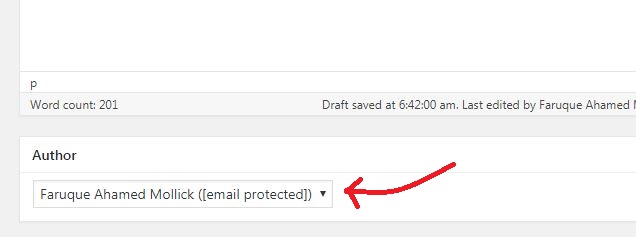
Now you just need to choose the author from the drop-down box that you can see in the picture above. After that, you must have to save or update or publish the post to save the changes.
Best Free WordPress Plugins To Secure Your WordPress Site
Must Use Free WordPress Plugins Every WP Blog Should Have
Change the author of WordPress post from quick edit
This is another quick method if you want to change the author of multiple posts. To follow this method go to your post list. In your post list page you will see the Quick Edit option just like the below picture:
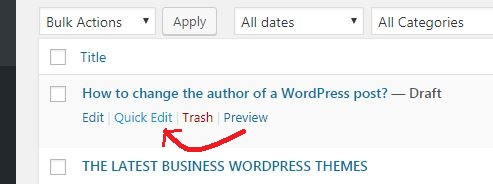
After clicking it you will get the some options that can be easily change here and also you will get the option of choosing the author. After you choose the author you have to update the post. Just click on “Update” and it will be saved.
Now think that if the author is not available then you have to create a new author on your WordPress site. After that the author will be available and you can select the author for your post. In some cases where the real author sends you the article through the email or on freelancing sites or through any other types of method that is outside of your site then surely, at first he will not be a registered user on your site. In this situation you can create a new user and assign the user as the author for your post.
I hope this post will be helpful to you.
Leave a Reply