WordPress PDF Viewer Plugin and its features
In this article, I am going to let you know about the working and features of the WordPress PDF viewer plugin. So stay tuned to know about this useful plugin.
The WP PDF Viewer is a plugin that allows to embed any PDF file on posts and pages of a WordPress site in a nice style. The design of the PDF viewer will look like Adobe PDF reader which makes it so nice and attractive. If you wish to display your PDF file to your users in a stunning way, then this plugin is a perfect choice for you.
It contains some of the great useful tools like zoom, page navigation, download, print and much more.
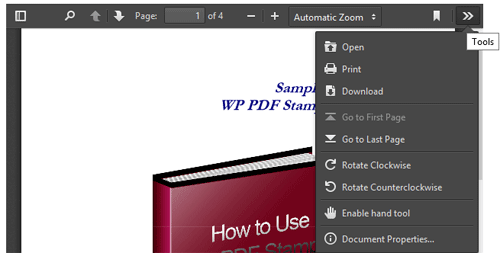
Features and functionality of WP PDF Viewer Plugin
Below are some of the great features and functionality of the WordPress PDF Viewer Plugin:
- Display PDF file with an attractive and nice way.
- Great tools are available. For example, tools to zoom, download, page navigation, print etc.
- Compatible PDF viewer with all the major browsers.
- Ability to disable or enable tools like zoom, download, print, page navigation option.
- Responsive design to perfectly fit all devices.
- Color customization option available so that one can fit with the site design.
Usage of the PDF viewer
Using of the WordPress PDF Viewer plugin is very easy. This is actually a shortcode inserter. It will add a shortcode inserter on the editor page toolbar. Using this tool, you can insert the shortcode required to show a PDF file on a post or a page just like you can see in the image below:
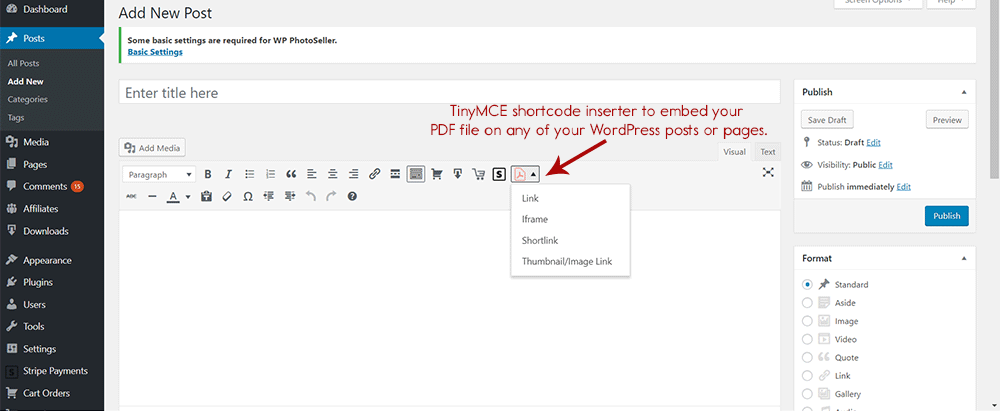
In the new version of WordPress the tool is available in the classic block just like you can see below:
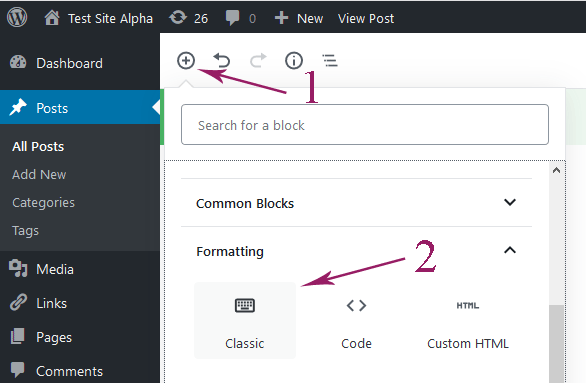
The options available for the shortcode are given below:
- File URL – The URL of the PDF file you want to use. This option is required.
- Link Class – It is actually a CSS class you can assign. It allows you to target this link with CSS to make design modifications to it. This option is optional.
- Link Text – The text label you want to use for the link to show the PDF file in the PDF viewer. This is required excluding the iframe option.
- Link Target – This optional parameter allows you to set the target of the link. In default, it set to the same tab. But you can also target it to a new tab.
Options available
Below are the options available for the navigation in the PDF viewer:
- Download – You can enable or disable this option.
- Full Screen – Allows the PDF to be viewed in full-screen mode.
- Print – You can turn off this.
- Share – Enables the share option in the PDF viewer.
- Open
- Zoom
- Logo
- Pagenav – Viewer navigate to particular pages of the PDF file.
- Find – Allows the viewer to use the find option to search by typing text in the PDF file.
- Default Zoom – This is what zoom level the file will open at. For example, if you set this to the page fit then the PDF will open and fit to the page. “auto” is the best setting for this option.
- Jump To Page
- Language
And below are the iframe options:
- Iframe Height
- Iframe Width
Now below is the screenshot shows the options when you click the link:
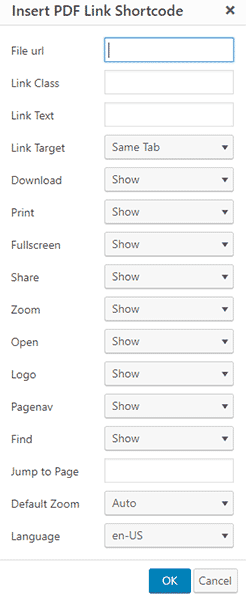
And below are the options available for iframe:
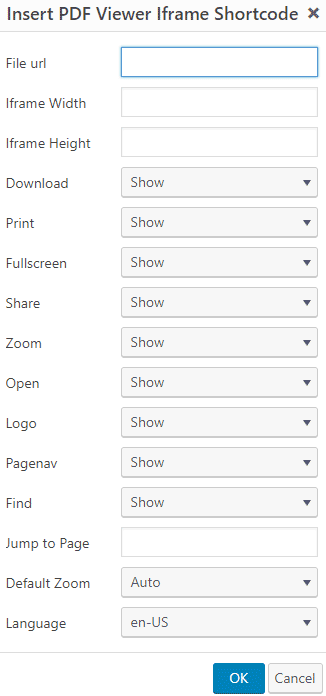
Below is the shortlink shortcode option for the PDF viewer:
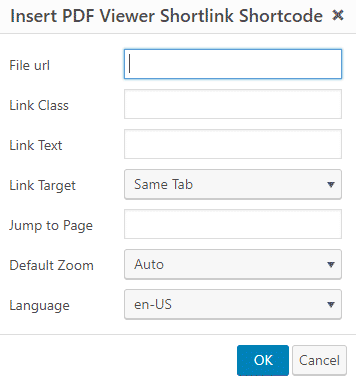
Thumbnail/image link options:
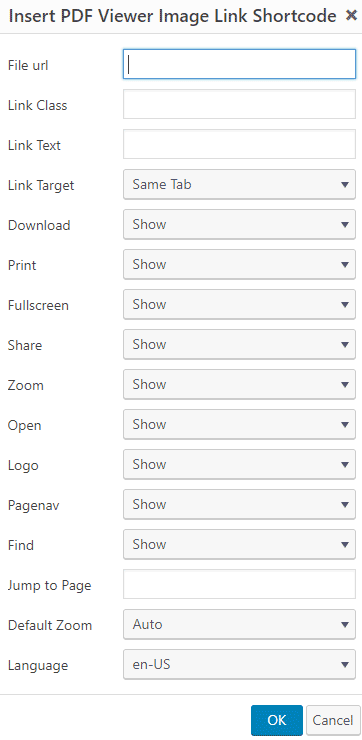
If you would like to get this plugin then visit the WordPress PDF Viewer official page.
Leave a Reply