How I record screen video from my Windows PC or computer?

Several times a blogger or a developer may need to record screen videos of Windows PC for showing some tutorials, for fixing a bug, for showing the demo of some digital products and for any other purposes. As a blogger and developer, I also need to capture screen videos sometime. Well, not only bloggers, anyone may need to capture screen video.
Here in this article, I am going to tell you how I record screen videos from my Windows computer whenever I need to record a video from my PC’s screen.
To record screen video of my Windows computer I use a Windows Video Recording software that is called Tiny Take. This is really an amazing software which helps me a lot. I hope this software will also be useful to you.
I am going to tell you in details about this amazing Windows software with its features.
- 10 Tricky Ways To Get More Views On Your YouTube Videos
- 10 Tips To Increase Subscribers On Your YouTube Channel
Tiny Take – Free Windows Screen Capture & Video Recording Software
Tiny Take is a great free tool for your Windows computer that can both capture screen image as well as recording screen video. This software is a product of MangoApps and is certified to be spyware free.
Here are some of the great features of this software:
Capture video or screenshot by selecting area
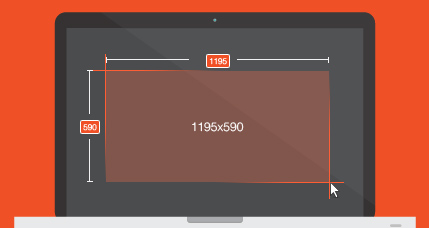
What you see on your computer can be captured with this easy to use software. You can select the area of your screen by dragging your mouse which you want to record a video or capture as an image or you can capture the full screen as video or picture.
Annotate videos or screenshot captured by Tiny Take
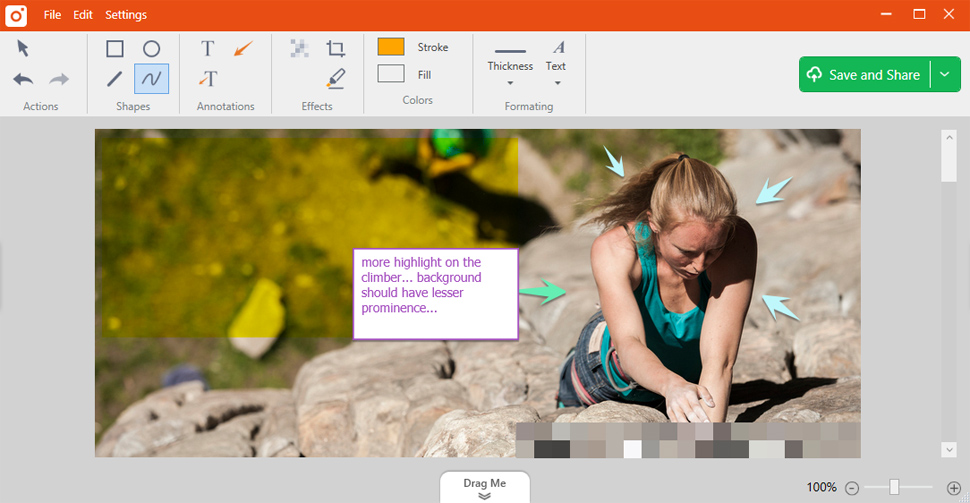
Annotate is a great feature of Tiny Take software which let you easily mark your captured video and images with a text box, arrow, highlight and much more. This feature can be helpful to you if you want to attract audience attention in a particular thing of your video or image.
Share your captured video or screenshot
You can easily publish your captured video or images online. You can get a shareable link from Tiny Take.
And some more features that are given below:
- Record upto 5 minute video in free of cost and upto 120 minutes of video for paid plans of Tiny Take.
- Record a video using your webcam
- Proxy server friendly
- You can copy the screen captured in clipboard or can save it locally.
- Screenshots & videos can be stored in the cloud
- Zoom in and zoom out feature available
- You can assign custom shortcut keys to make your work with Tiny Take easier.
So what you think about this software? Are you thinking to give it a try? If you want to download this software then here is the download page. You will also see an MSI installer of this Windows software.
- 3 Chrome Extensions That I Use To Improve My Blog
- Push Notifications Service For Chrome, Firefox And Safari – Pushcrew
As I am also using this software to record screen videos of my computer and this software has created a great experience with this software. Now I am a great fan of this tool and I also suggest you use it if you need to record your screen videos.
For many times, the free plan is sufficient when you have to take short videos of your screen. The free version will let you record upto 5 minutes of screen video. If you need to record videos that are longer than 5 minutes, then you can upgrade to a premium plan. Also in the free plan, you can make several parts of your short videos.
Also, tell me about your experience if you have already used this software. I am also ready to listen from you.
Leave a Reply